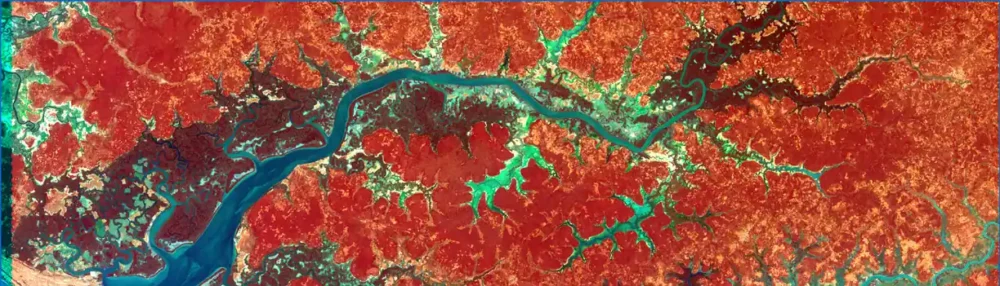How to auto-delete your Google data
This process is almost identical on both mobile and web. We’ll focus on the latter, but the former is easy to figure out, too:
- Go to your Google activity dashboard (you’ll need to sign in to your Google account first).
- Click “Activity controls” from the left-hand sidebar.
- Scroll down to the data type you wish to manage, then select “Manage Activity.”
- On this next page, click on “Choose how long to keep” under the calendar icon.
- Select the auto-deletion time you wish (three or 18 months), or you can choose to delete your data manually.
- Click “Next” to save your changes.
- Repeat these steps for each of the types of data you want to be auto-deleted. For your Location History in particular, you’ll need to click on “Today” in the upper-left corner first, and then click on the gear icon in the lower-right corner of your screen. Then, select “Automatically delete Location History,” and pick a time.
Source: How to Automatically Delete Your Google Data, and Why You Should

Robin Edgar
Organisational Structures | Technology and Science | Military, IT and Lifestyle consultancy | Social, Broadcast & Cross Media | Flying aircraft
robin@edgarbv.com
https://www.edgarbv.com