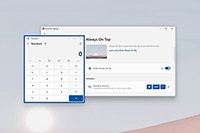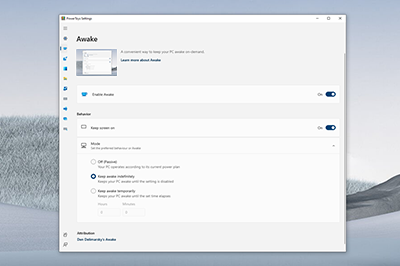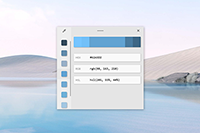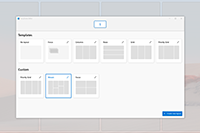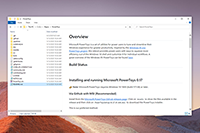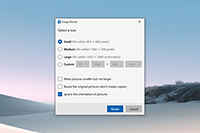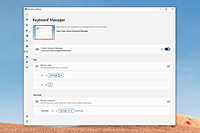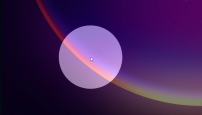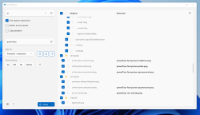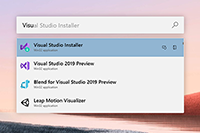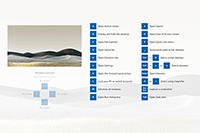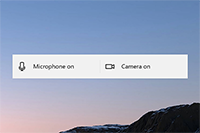Microsoft PowerToys is a set of utilities for power users to tune and streamline their Windows experience for greater productivity.
Always on Top
Always on Top enables you to pin windows on top of all other windows with a quick key shortcut (⊞ Win+Ctrl+T).
PowerToys Awake
PowerToys Awake is designed to keep a computer awake without having to manage its power & sleep settings. This behavior can be helpful when running time-consuming tasks, ensuring that the computer does not go to sleep or turns off its screens.
Color Picker
ColorPicker is a system-wide color picking utility activated with Win+Shift+C. Pick colors from any currently running application, the picker automatically copies the color into your clipboard in a set format. Color Picker also contains an editor that shows a history of previously picked colors, allows you to fine-tune the selected color and to copy different string representations. This code is based on Martin Chrzan’s Color Picker.
FancyZones
FancyZones is a window manager that makes it easy to create complex window layouts and quickly position windows into those layouts.
File Explorer add-ons
File Explorer add-ons enable preview pane rendering in File Explorer to display SVG icons (.svg), Markdown (.md) and PDF file previews. To enable the preview pane, select the “View” tab in File Explorer, then select “Preview Pane”.
Image Resizer
Image Resizer is a Windows Shell extension for quickly resizing images. With a simple right click from File Explorer, resize one or many images instantly. This code is based on Brice Lambson’s Image Resizer.
Keyboard Manager
Keyboard Manager allows you to customize the keyboard to be more productive by remapping keys and creating your own keyboard shortcuts. This PowerToy requires Windows 10 1903 (build 18362) or later.
Mouse utilities
Mouse utilities add functionality to enhance your mouse and cursor. With Find My Mouse, quickly locate your mouse’s position with a spotlight that focuses on your cursor. This feature is based on source code developed by Raymond Chen.
PowerRename
PowerRename enables you to perform bulk renaming, searching and replacing file names. It includes advanced features, such as using regular expressions, targeting specific file types, previewing expected results, and the ability to undo changes. This code is based on Chris Davis’s SmartRename.
PowerToys Run
PowerToys Run can help you search and launch your app instantly – just press the shortcut Alt+Space and start typing. It is open source and modular for additional plugins. Window Walker is now included as well. This PowerToy requires Windows 10 1903 (build 18362) or later.
Shortcut Guide
Windows key shortcut guide appears when a user presses ⊞ Win+Shift+/ (or as we like to think, ⊞ Win+?) and shows the available shortcuts for the current state of the desktop. You can also change this setting and press and hold ⊞ Win.
Video Conference Mute
Video Conference Mute is a quick way to globally “mute” both your microphone and camera using ⊞ Win+Shift+Q while on a conference call, regardless of the application that currently has focus. This requires Windows 10 1903 (build 18362) or later.
Source: Microsoft PowerToys | Microsoft Docs

Robin Edgar
Organisational Structures | Technology and Science | Military, IT and Lifestyle consultancy | Social, Broadcast & Cross Media | Flying aircraft